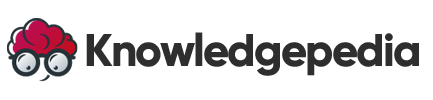Linux Package Management: Install, Update, and Maintain Software Across Distributions
One of the key strengths of Linux is its powerful package management system. Whether you’re installing a new application, upgrading your tools, or setting up a complete development environment, Linux gives you full control through its package managers.
But not all Linux distributions use the same tools. In this guide, we’ll explore how to manage software packages using different package managers like apt, dnf, yum, and pacman, and how to deal with dependencies, repositories, and updates.
By the end, you’ll be equipped to maintain a clean, efficient, and well-managed system—no matter what distro you’re using.
📦 What Is a Package Manager?
A package manager is a command-line tool that helps you:
-
Install, update, or remove software packages
-
Resolve and manage dependencies
-
Access software from remote repositories
-
Keep your system up to date with minimal effort
Package managers eliminate the need for manual downloads and installations. They ensure the right version of software is installed along with everything it needs to run.
🧰 Popular Linux Package Managers by Distribution
🟦 apt – Debian, Ubuntu, and Derivatives
🔹 Update Package Lists:
sudo apt update
🔹 Install a Package:
sudo apt install package-name
🔹 Remove a Package:
sudo apt remove package-name
🔹 Upgrade All Packages:
sudo apt upgrade
apt is user-friendly and widely supported, perfect for desktop and server environments alike.
🟥 dnf – Fedora, RHEL, CentOS (newer versions)
🔹 Install a Package:
sudo dnf install package-name
🔹 Remove a Package:
sudo dnf remove package-name
🔹 Update System:
sudo dnf upgrade
dnf replaced yum in newer Fedora-based systems, offering better performance and dependency resolution.
🟧 yum – RHEL, CentOS (older versions)
Though mostly replaced by dnf, yum is still in use in many enterprise systems.
🔹 Install:
sudo yum install package-name
🔹 Remove:
sudo yum remove package-name
🔹 Update:
sudo yum update
🟨 pacman – Arch Linux and Manjaro
Pacman is known for speed and simplicity in rolling-release systems.
🔹 Sync Package Database:
sudo pacman -Sy
🔹 Install a Package:
sudo pacman -S package-name
🔹 Remove a Package:
sudo pacman -R package-name
🔹 Full System Upgrade:
sudo pacman -Syu
🔁 Managing Dependencies and Repositories
📚 Repositories
Each distro uses official repositories to host thousands of tested packages. You can also add third-party or custom repositories for specialized software.
-
Ubuntu/Debian:
/etc/apt/sources.listor/etc/apt/sources.list.d/ -
Fedora/RHEL:
/etc/yum.repos.d/ -
Arch:
/etc/pacman.conf
🔄 Dependencies
Package managers automatically install required dependencies, but it’s important to avoid dependency clutter.
🔹 Clean Unused Dependencies:
sudo apt autoremove
sudo dnf autoremove
sudo pacman -Rns $(pacman -Qdtq)
This helps keep your system lightweight and efficient.
🧪 Real-World Use Cases
✅ 1. Set Up a Development Environment (Ubuntu Example)
sudo apt update
sudo apt install git curl build-essential python3-pip
✅ 2. Install a Web Server Stack (Fedora Example)
sudo dnf install nginx php mariadb-server
✅ 3. Keep Your System Secure and Updated
sudo apt upgrade && sudo apt autoremove
✅ 4. Add a Custom Repo and Install From It (Debian/Ubuntu)
sudo add-apt-repository ppa:graphics-drivers/ppa
sudo apt update
sudo apt install nvidia-driver-535
Package managers make it easy to tailor your Linux system to your exact needs.
🛡️ What’s Next?
Now that you can confidently manage software on your system, it’s time to take the next crucial step: securing and managing your system environment.
In the next blog post, we’ll explore:
-
Managing users, groups, and permissions
-
Setting up sudo access securely
-
Following system hardening best practices
Want to protect your Linux environment from mistakes and threats? User and Group Management in Linux!